The number of people trading foreign exchange (forex) using trading platforms like Metatrader4 (MT4) and Metatrader5 (MT5) is increasing. These forex traders are often depositing money into their accounts for forex trading. They do not want unauthorized persons to access the account, make trades without permission, or transfer money.
Hence it is necessary to have proper security for the account and ensure that the trader retains its control. In addition, the trader should ensure that all confidential data like login credentials and banking information are transferred to the forex brokers using encrypted channels so that no unauthorized person can access them.
MetaTrader has two passwords: trading account password and investor password MT4.
How to change the MT4 password on my iPhone?
To change the MT4 password on your iPhone, you need to log in to your brokerage MT4 app or go to on brokerage website login page. In the “My Accounts” section, you will get a link to reset and set a new password.
For example, if you use the MT4 HFM app, you can log in to the app and tap My Accounts:
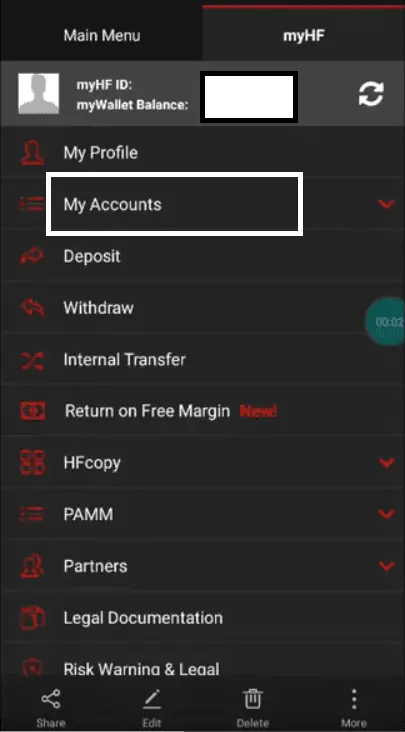
However, if you visit the HFM website, you can log in to the HFM platform and change your password from HFM website:
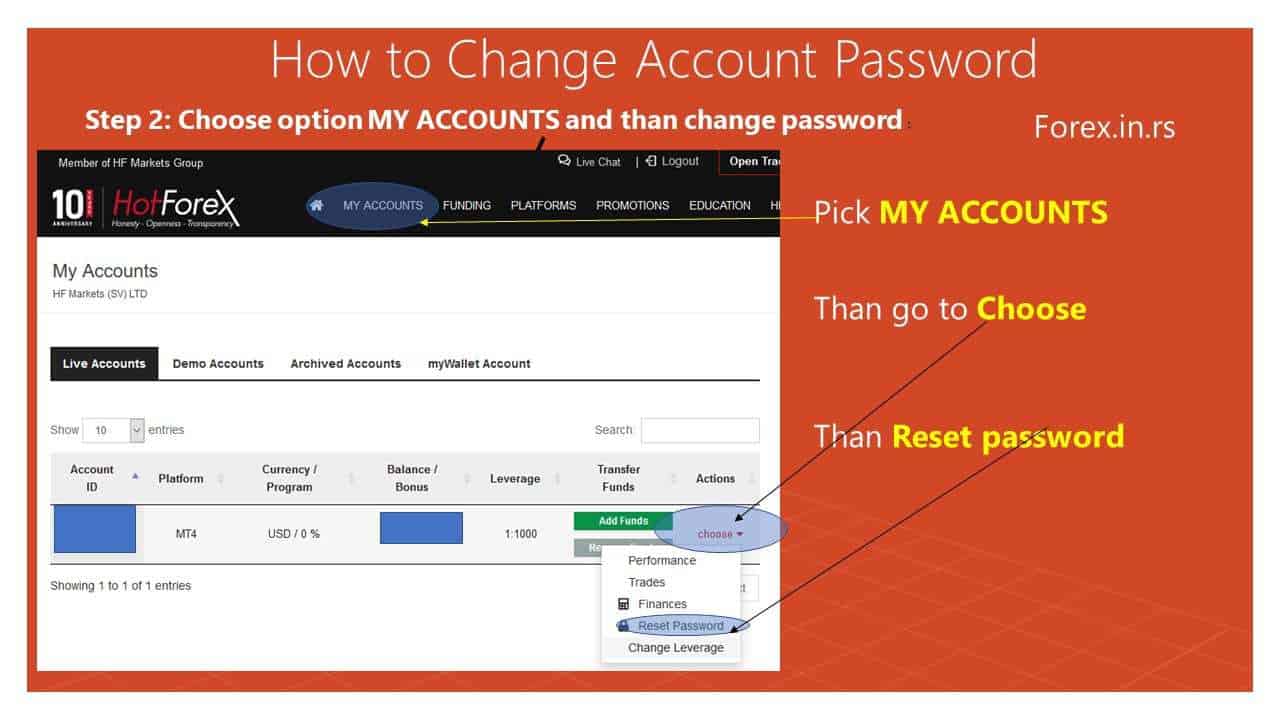
Each Forex broker has a different website or trading app, so there is no ordinary way to change the MT4 password.
Here’s an expanded version of the steps to change the MT4 password through a broker’s app or website:
- Open your broker’s app on your iPhone or a web browser and navigate to your broker’s website.
- Log into your account using your current credentials.
- Look for a section called something like “My Accounts,” “Account Settings,” “Profile,” or “Security.” This is often found in a dropdown menu under your username or a sidebar menu.
- Inside this section, look for an option to change or reset your password. This might be labeled as “Change Password,” “Reset Password,” “Update Password,” or something similar.
- Follow the instructions to reset and set a new password. This typically involves entering your current password, entering a new one, and then confirming the new one by entering it again.
- Save or confirm the changes as directed by the site or app.
Please remember that different brokers can have various platforms and other procedures, so that the exact steps might vary. When in doubt, contact your broker’s customer support for help. They can guide you through the password change process specific to their system.
Once you have changed the password via your broker’s system, remember to use the new password the next time you log into the MT4 app on your iPhone.
Many people are trading in forex using an Android-based smartphone or iPhone since they are light in weight and easy to carry. The trader must first log in to his MT4 account on the iPhone. He will then have to go to the settings section of the account. The settings will have an accounts section for the different versions with the key icon. This can then be used to change the password. First, the original password must be provided, and then the new password should be entered. Users should be careful when entering the new password since it is case-sensitive and stored safely.
Password security
One of the standard security practices for keeping any online account secure is changing its password periodically. Increasingly forex traders are using smartphones like iPhones for trading on MT4 and MT5. Detailed instructions on how to change the mt4 password on iPhone are provided. Many traders continue to use desktop computers and laptops for forex trading. It is also advisable to change the passwords periodically so that anyone who may have stolen the password. Instruction for changing computer passwords is also provided.
How to change the MT4 password on the desktop?
A trader can change the MT4 password on the MetaTrader desktop platform in three steps. The first step is to log into the MT4 platform, then need to click on “Tools,” then choose “Options,” then in the Server tab, click on “Change” next to the password Tab.
However, only a few brokers allow changing passwords directly from MT4. Usually, brokerage companies want to log in to a website or app platform and change the password.
See instructions in the FxIgor youtube video:
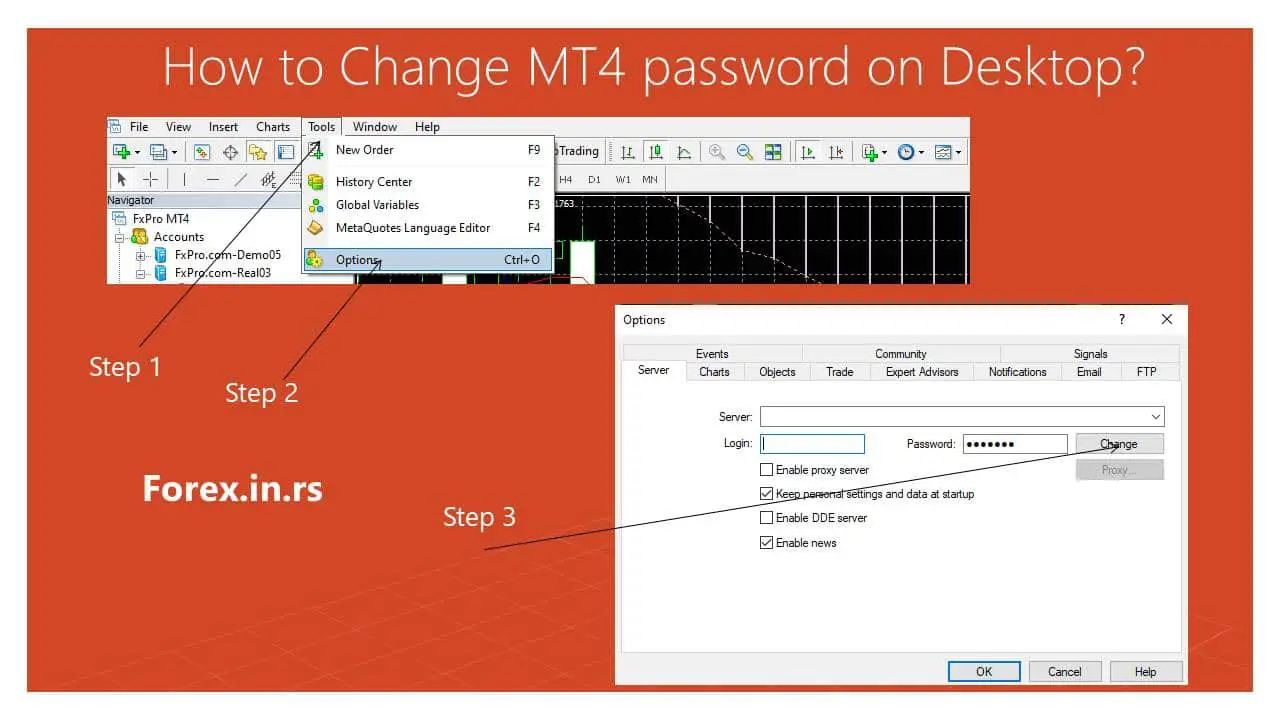
Yes, many brokers do not offer the option to change your MT4 password directly from the MT4 app. In these cases, users must change their passwords from the broker’s platform (website or app).
Brokers usually prefer this method for security and administration reasons. Their proprietary platforms have a broader array of security features and can provide additional layers of authentication, verification, and logging that aren’t as readily available within the MetaTrader 4 application.
Here is a general process of how you can change your password through your broker’s platform:
- Visit the broker’s website or open their proprietary app on your mobile device.
- Log into your account using your current username and password.
- Navigate to the account settings, profile, or security section. The exact location will vary depending on the specific website or app.
- Find the option to change or reset your password.
- Follow the instructions provided. This typically involves entering your current password and your new password and then confirming your new password by entering it again.
- Save the changes.
- Log into your MT4 account using your new password.
Please note that the exact process will vary from broker to broker. If you can’t find the option to change your password or are having trouble, contact your broker’s customer support for help. They should be able to guide you through the process or make the change for you.
The MT4 options window allows users to change their desktop or laptop password. First, in the main menu, the Tools section should be selected. The options section should then be chosen. Next, the ‘server’ section of the ‘options’ menu should be chosen. This section has different accounts, like the Live/real and demo accounts. For security purposes, the live performance should be selected for password change. After setting the password change, a window will pop up with the original and new passwords.
Investor password MT4 mobile
To see your investor password on the MT4 mobile platform, go to Settings and the Mailbox. A username, password, and investor password information will be in the mailbox. If you opened an account using the MT4 desktop platform, go to the desktop platform, press CTRL+T, open the mailbox, and see your login details.
Other passwords
It is also necessary for a forex trader to periodically update the passwords with the forex broker and the meta master password. For this, the trader will require his original password. The new password will have to be entered twice. The fields for entering the new passwords are encoded so that the passwords entered will not be visible on the screen. Hence the passwords should be carefully entered. In addition, some traders have an investor password, allowing others to log in to the account and view the trades finalized without executing any trade themselves. The trader can also change this password if required.
All the changed passwords should be saved. The forex trader can continue trading immediately with the changed passwords. Most forex brokers specify that the forex trader is responsible for his account security, and they cannot be held responsible if the account is hacked.
























