Table of Contents
Sometimes, traders want to reduce the portfolio risk. Usually, I like as a trader to reduce position size and take partial profit before important news. I like to close the trade before the announcement because I do not want to see huge spikes and volatility, and if I do not feel comfortable, I am always prepared to close a partial trade position.
What is Partial Close?
A partial close is a feature in a trading platform that allows you to lock in a profit in one part of your trading position. For example, if you have one trade in which the position size is five lots, you can close three lots and keep two lots position sizes in your trading platform.
Traders have different techniques to extract benefits from losing trades. Partial Close is one technique often used by traders in the Forex market. Through this method, the traders can profit by closing a segment of their trades. Then, they can leave the remaining portion to gain advantages from a further price increase.
It is important to note that Partial Close does not guarantee huge profits for every forex trade. However, it may work for some, and others may witness a worst-case scenario. Thus, it is advisable to test your strategies with Partial Close and record whether they improve.
To learn how to make a profit partially, please watch my video:
How to Close Partial Profit on MT4?
To take partial profit on MT4, you need to modify your current order and do the following steps:
- Go to the MT4 Terminal and choose the “Trade” tab.
- Choose your live order, click the right mouse button, and select “Modify or Delete Order.”
- Choose from the Type list “Market execution.”
- Change the volume value that you want to lock in profit.
- Select the close trade option.
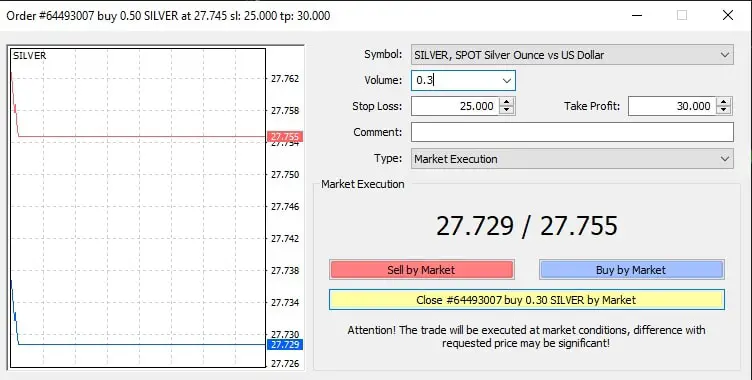
The image above shows an example of live trade with a position size of 0.5 lots. If we modify trade, set 0.3 volume, and use the Market execution type, we will close three mini lots, and two mini lots will stay live.
The steps in this method are pretty simple. However, a lot of traders are unaware of this process. So, let us get started with the procedure for partially Closed trades.
Go to the “Trade” tab of the MT4 software. First, consider the EURUSD short position partially closed. Then, click on any column other than S/L and T/P, opening another window to scale out from a trade.
Here, you will notice that the field “Volume” shows a value that is the size of the EURUSD order. For example, assume that you have an open BUY position for asset SILVER with a position size of 0.5 lots. The entire order shuts down immediately if the yellow button “Close” is clicked. But we are here to learn how to close only a part of the original order. Enter the lot size you wish to scale out in the “Volume” field. Let us enter the lot size 0.3. Next, click on the yellow button. It will only close part of the position as documented in the “Volume” field. In our scenario, only half of the trades from the initial size close.
Your order partially closes after clicking the yellow button, but the remaining 50% continues to run. In the column “Comment,t,” you will notice a statement as “from #162271857,” which indicates that your trade was scaled out from the trade with that unique number combination. If you pay more attention in the same window, you will notice the mention of your closed trade in the “Account History” tab. Another unique set of numbers, “to #162271857, “ will also be mentioned. Again, it will indicate that your order was scaled out to the trade with that number.
This way, you can realize whether you have partially closed your trades.
How can you partially close a trade on MT4 Android?
- Go to the MT4 Terminal and choose the “Trade” tab.
- Choose your live order, and select “Modify or Delete Order.”
- A new pop-up will appear. Change the volume value that you want to lock in profit.
- Tap close
See details in my video:
Previously, we had double-clicked on the MT4 platform. But we can also right-click on the mouse to partially close orders. A contextual menu box appears on the screen. In the box, select “Modify or Delete Order.” It will lead you to another window.
Here, select another “Type,” which is “Market Execution” or “Instant Execution.” The choice of “Type” depends on the type of account you are using. When you click on your option, you will reach the same window with the yellow button as you saw in the former method. Next, enter the size of the lot you want to partially close in the “Volume” field and then click on the yellow button to close the section of your order.
So far, we have seen the steps for partially closing trades manually. However, this process can be automated with specific tools. An expert Advisor (EA) is the most famous tool traders use to automate partial closes.
How do you download Partial Close EA from the MT4 app market?
Given below are four easy steps to get Partial Close EA.
- Use your MT4 client terminal to log in to the MQL5 Community
Logging into the MQL5 Community is a crucial step for downloading the EA. Once in your MT4 client terminal, go to the Tools section on the top menu and select Options from the dropdown. Once you reach the “Options” window, open the “Community” tab.
If you do not have an account on the MQL5 Community, it is high time you created one. All you have to do is enter your e-mail address and your login. If you already have an account, click on the “If you have an account, please log in” link just below the button “Register” and enter your login credentials (username and password).
After entering, click OK, and you will be logged into the MQL5 Community. From here, you can download any MT4 app. To confirm your presence in the Community, check the “Journal” tab.
If you don’t have an account on the MT4 or have entered the wrong login credentials, you will notice an error in the Journal.
- Search for Partial Close EA on the app.
Once logged into the MQL5 Community, go to the “Market” tab to download the Partial Close EA.
When you reach the “Market” tab
- Select the “Applications” tab.
- In the search bar, type “partial close ea.”
- As soon as Partial Close EA appears in the results, click it.
- Install Partial Close EA to MT4 terminal.
From the top-right corner of the terminal, click the “Download” option. EA will start downloading and installing in a while.
Once downloaded, it will appear in the “Navigator” window, which is under “Expert Advisors –> Market.”
- Running Partial Close EA
Now, you can partially close automatically using the newly downloaded EA. You can either double-click on the EA or drag and drop it into the currency chart to run it. You may notice that the partial close functions from the EA apply only to the trades of the same currency pair. For example, if you drag and drop EA to the EUR/USD currency chart, the partial close functions will be applied only to the trades of the EURUSD pair.
Before you start using the EA, make sure that you read all the instructions mentioned on the MQL5 Community to learn more about the EA.
I suggest you read our article to learn whether forex trading is profitable!
























