Your Expert Advisors (EAs) on the MetaTrader platform operated normally for months on your Virtual Private Server (VPS), indicating a stable trading setup. Unexpectedly, the EAs ceased opening or closing trades, disrupting their usual trading activities. Despite thorough checks, all necessary settings appear correct: live trading is enabled, and the interface shows a smiley face, symbolizing that the EA is active and should be operational. This situation suggests an underlying issue preventing the EAs from executing trades despite the apparent readiness and activation of the trading algorithms.

How to Fix EA Issues in MetaTrader When Trades Won’t Open?
To address the issue where your Expert Advisor (EA) on the MetaTrader 4 (MT4) platform does not open or close trades despite being activated, follow these detailed steps:
- Ensure the “Autotrading” option is enabled in the top toolbar of the MT4 terminal window to allow EAs to run.
- In the “EA Properties” window, check the “Allow live trading” option to permit the EA to execute actual trades. Verify the presence of a smiley face in the right-top corner of the chart, indicating the EA is active.
- Enable “Long & Short” positions in the EA settings to ensure it can open both types of trades for regular operation.
- For specific EAs, the “Allow DLL imports” option must be selected in the “EA Properties” window to enable external libraries.
- Similarly, some EAs require the “Allow import of external experts” option to be enabled in the “EA Properties” window, allowing them to utilize functions from other EAs.
- Review the configuration settings in the “Tools -> Options -> Expert Advisors” window to ensure all necessary permissions for EA operation are granted.
- Examine the “Experts” tab at the bottom of the MT4 terminal window for error messages that might indicate issues with the EA’s functioning.
- Check the “Journal” tab at the bottom of the MT4 terminal for error messages that can provide insights into operational problems.
- Verify that the MT4 terminal is successfully connected to your broker’s server, as a lack of connection can prevent trading activities.
- Ensure your Internet connection is stable and reliable, as connectivity issues can disrupt the EA’s ability to trade.
- If your EA requires a license key, confirm that the MT4 application can successfully authorize it to ensure the EA’s functionality.
- Restart the MT4 client terminal to refresh the system and potentially resolve any transient issues affecting the EA’s performance.
Following these steps systematically can help identify and resolve the issue preventing your EA from executing trades on the MT4 platform.
Activating Autotrading in MT4 for Optimal EA Performance
Ensuring the “Autotrading” option is enabled in the MetaTrader 4 (MT4) terminal window is a crucial step for allowing Expert Advisors (EAs) to operate correctly. This option is essentially a master switch that controls the automated trading capabilities within the MT4 platform, including all types of EAs and scripts that execute trades on behalf of the user.
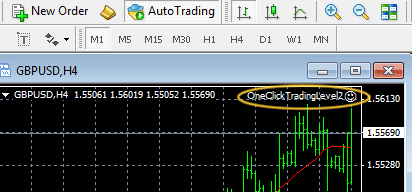
To activate the “Autotrading” feature, look for a button on the top toolbar of the MT4 interface that resembles a green play icon or a red stop icon, depending on its current state. If the icon is green, autotrading is already enabled; if it’s red, you’ll need to click it to turn autotrading on. This action changes the icon to green, indicating that EAs can now run. It’s important to note that even if individual EA settings are configured correctly, without enabling the “Autotrading” option, EAs will not execute any trades.
After enabling “Autotrading,” it’s advisable to check the smiley face indicator at the top right corner of the chart where the EA is applied. A smiley face signifies that the EA is active and operational. If the face isn’t smiling or there’s no face, it might indicate that further adjustments are necessary for the EA’s properties or within the MT4 platform’s options to ensure the EA can run as intended.
Enhancing EA Functionality with DLL Imports
For certain Expert Advisors (EAs) on the MetaTrader 4 (MT4) platform, enabling the “Allow DLL imports” option is crucial for their operation. This requirement stems from the fact that some EAs are designed to leverage Dynamic Link Libraries (DLLs) to extend their functionality beyond what is inherently available through the MT4 platform. DLLs are external code libraries that can perform various functions, from executing complex mathematical models to integrating real-time data from external sources.
You must access the “EA Properties” window to enable DLL imports for an EA. This is typically done by attaching the EA to a chart, right-clicking on the chart, selecting “Expert Advisors” from the context menu, and then choosing “Properties.” Within the “EA Properties” window, there’s a tab labeled “Common.” Here, you will find various settings that control how the EA operates. The “Allow DLL imports” option is among these settings, and by default, it might be unchecked to protect users from potentially malicious code.
By selecting (checking) the “Allow DLL imports” option, you give the EA permission to access and use external DLL files. It’s essential to exercise caution when enabling this option, as it can expose your trading platform to increased risk. Only enable DLL imports for trusted EAs from reputable sources to minimize security risks.
To address the issue of an Expert Advisor (EA) not opening trades on the MetaTrader platform, follow these troubleshooting steps:
- Check Expert Advisor Settings in Options:
- Navigate to the MetaTrader menu and select
Tool > Options. Within theExpert Advisorstab, look for any options that start with “disable expert…” If any of these options are checked, this could prevent the EA from operating correctly. Uncheck these options to ensure that no artificial restrictions hinder the EA’s trade ability.
- Navigate to the MetaTrader menu and select
- Verify Live Trading is Enabled for the EA:
- Right-click on the chart where the EA is applied and select
Properties, then navigate to theCommonTab. Ensure that the “Allow live trading” option is checked here. This setting permits the EA to execute accurate trades based on its programming. If this option is not enabled, the EA cannot open or close trades on the live market.
- Right-click on the chart where the EA is applied and select
- Examine Compilation and File Placement:
- Check if the
.ex5or.ex4file (depending on your version of MetaTrader) is present in theExpertsFolder. The absence of these files or issues with them could be why the EA is not functioning. Open the MetaEditor (integrated development environment for MetaTrader) and compile the EA manually. This process will check the code for errors or warnings that might affect its operation. Please pay attention to any messages that appear during compilation, as they could provide insights into problems with the EA’s code.
- Check if the
- Confirm Entry Conditions:
- Finally, consider the EA’s trading logic and entry conditions. Ensure the market conditions necessary for the EA to initiate trades have been met. Sometimes, the issue might not be technical but related to the trading strategy. The EA will only execute trades when its specific criteria are fulfilled. If these conditions are not triggered, the EA will remain inactive regarding opening trades.
By systematically checking these areas, you can diagnose and potentially resolve issues preventing an Expert Advisor from opening trades on the MetaTrader platform.
























