Table of Contents
When you’re looking into the world of CFD brokers, you’ll see MT4 and MT5 platforms popping up everywhere. Almost every forex broker out there has their own special MT4 or MT5 app they’re eager to share with their clients. It’s pretty much the norm these days!
How to Download MetaTrader 4 or 5 on iPhone?
To download the MT4 or MT5 platform for your iPhone, you can use the Apple store or download directly from the brokerage download page. For example, you can type in your broker’s Apple Store search name, and the brokerage’s app will be available for download.
Please see my video for the whole process:
Use the Apple Store to download MT4 or MT5
- Unlock your iPhone: Begin by unlocking your iPhone to access its home screen.
- Locate and Open the App Store: Find the App Store icon on your iPhone’s home screen and tap it to open. The App Store icon typically looks like an “A” made from a pencil, paintbrush, and ruler.
- Use the Search Function: At the bottom of the App Store interface, you’ll see a magnifying glass icon labeled “Search.” Tap on this icon.
- Enter the Search Term: In the search bar at the top, type “MetaTrader 4” or “MetaTrader 5”, depending on which version you want to download. If you’re looking for a specific broker’s version of the platform, type the broker’s name followed by “MT4” or “MT5”. For example, you can search HFM, Avatrade, FxPro, or any brokerage name.
- Select the Correct App: Browse the search results to find the official MetaTrader application or the broker-specific version you’re looking for. Be wary of third-party apps that might look similar but aren’t official.
- Download and Install: Once you’ve found the right app, tap the cloud icon with an arrow, or if it’s your first time downloading it, tap “Get.” This will start the download and installation process. If prompted, you might need to enter your Apple ID password or use your fingerprint/face ID for confirmation.
- Accessing MetaTrader: Once the app has been installed, an icon for MT4 or MT5 will appear on your iPhone’s home screen. Tap on it to open and start the platform.
- Logging In: The first time you open the app, you’ll be prompted to either log in to an existing account or open a new demo account. If you have account details from your broker, use those to log in. If not, you can always opt for a demo account to explore the platform’s features.
- Brokerage’s Download Page: Alternatively, if you want to download the platform directly from your broker’s website, visit their official website using your iPhone’s browser, navigate to their downloads or platform section, and tap on the relevant link for the iPhone MT4 or MT5 application. This will usually redirect you to the App Store’s specific page for the download.
- Finalize Setup: After logging in, take some time to familiarize yourself with the interface, set up any charts or indicators you wish to use, and customize your settings as desired.
That’s it! You’ve successfully downloaded and set up MetaTrader on your iPhone. Whether you’re trading forex, commodities, or other instruments, these platforms offer robust tools to assist your trading journey. Happy trading!
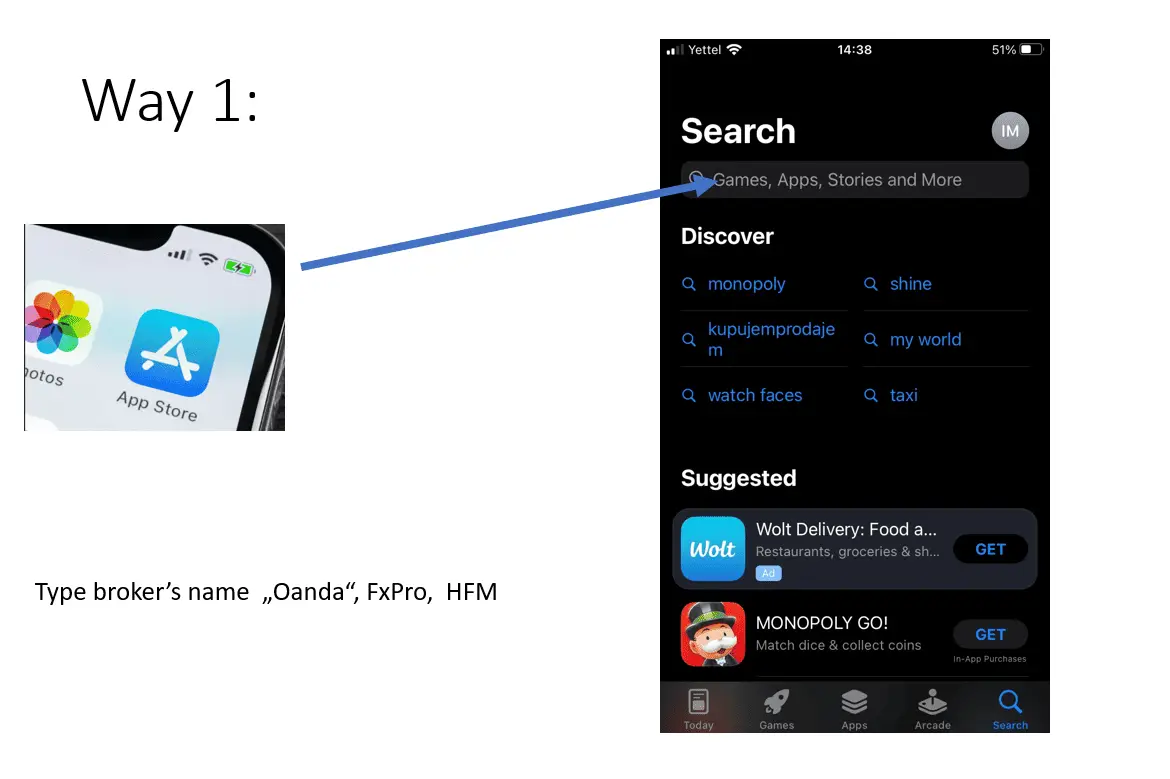
Download Mt4 or MT5 from the brokerage platform page.
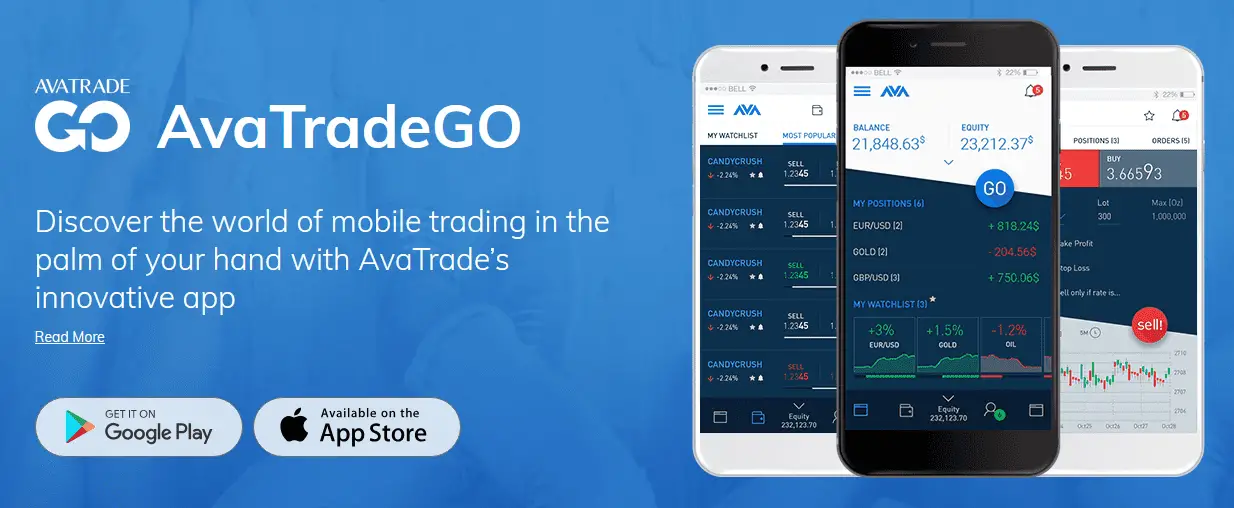
Many traders prefer to download the MetaTrader (MT4 or MT5) application directly from their brokerage’s platform for added trust and to ensure they’re getting the broker-customized version of the application. Here’s a step-by-step guide to help you do just that:
How to Download MT4 or MT5 from a Broker’s Website on iPhone:
- Open Safari or Your Preferred Browser: Start by opening your preferred web browser on your iPhone. The default browser for many iPhone users is Safari, but you might also use Chrome, Firefox, or another option.
- Visit Your Broker’s Website: Navigate to the official website of your brokerage. Typically, it’s a simple URL like www.hfm.com or www.avatrade.com.
- Locate the Downloads or Platforms Section: Once on the broker’s homepage, look for a section labeled “Downloads,” “Platforms,” “Trading Platforms,” or something similar. This is usually found in the main navigation menu at the top or bottom of the page.
- Find the iPhone Download Link: Within the downloads or platforms section, you’ll find links to different versions of the MT4 or MT5 platforms for various devices (like PC, Mac, Android, and iPhone). Tap the “iPhone” option or the Apple logo, which usually signifies the iOS version.
- Redirect to the App Store: Tapping on the link should automatically redirect you to the App Store and the specific page for the broker’s MT4 or MT5 application.
- Download and Install: Once on the App Store page for the desired application, tap the cloud icon with an arrow (or “Get” if it’s your first time downloading it). The app will begin downloading and installing on your iPhone. You might need to authenticate the download with your Apple ID password, fingerprint, or Face ID.
- Open the App: After the installation, you can tap “Open” directly in the App Store or find the MT4 or MT5 icon on your iPhone’s home screen and tap it to launch the application.
- Log In and Set Up: When you open the app for the first time, it prompts you to either log into an existing account or open a new one. Use your broker-provided credentials to access your trading account. Once logged in, customize the platform to your preference, set up charts and indicators, and you’re ready!
By downloading the app directly from the broker’s website, you ensure you get the version tailored to that broker’s services, often with integrated features, instruments, or custom settings optimized for their clients. Happy trading!
























