Usually, traders find a broker, open an account and download the MetaTrader platform. So for each broker, use separate MetaTrader platforms. However, traders can add several different brokers on the same MT4 platform.
How to add a broker to MT4?
MT4 users can add several brokers to the same MT4 platform when choosing the drop-down menu “File,” then clicking “Open an account,” and entering the new broker’s IP address. Likewise, the same MetaTrader platform makes it possible to manage several different Metatrader accounts from several other brokers.
To add a broker to MT4, please make the steps:
- On the MT4 platform, click File in the upper left corner.
- Choose the option: “Open an Account.”
- Click Add new broker. Add the broker’s name and broker server.
- Choose the option “Scan.”
- Choose server or add server IP.
- Click the option “Next.”
Engaging, you can add different brokers on the same MT4 account. For example, if you know the user name, password, and server IP, you can, on FxPro MT4, add the HF Markets brokerage account.
Let us create one example. We will use the Fxpro broker MT4 platform and add the Hotforex account to the Fxpro account.
First, we need to prepare the IP address of the Hotforex server. Go to Hotforex live server IP list.
Let us choose HFMarketsSV-Live Server and IP: amsterdam1.ls1dc.dcglobalfarm.com:443.
Now open the Fxpro MT4 platform and choose: File/Open an account like in the image below:
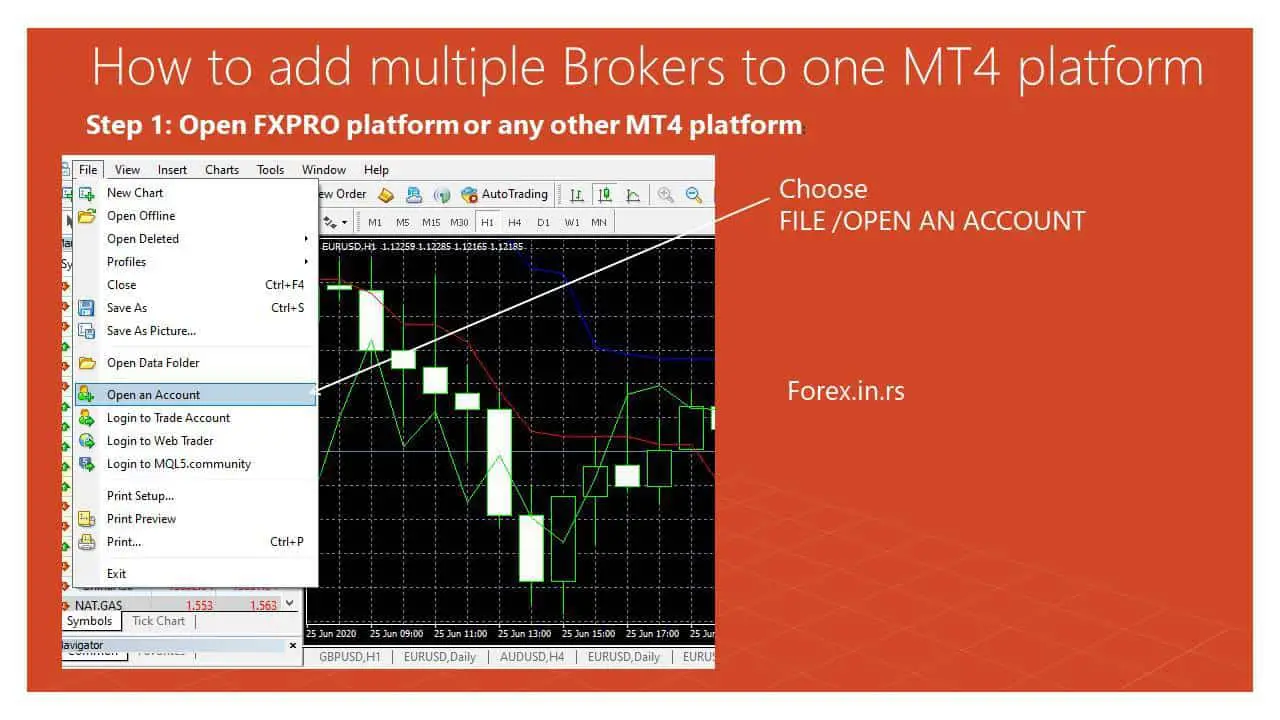
Now press the green sign “+” Add new broker option in section mt4 server list like on the image below:
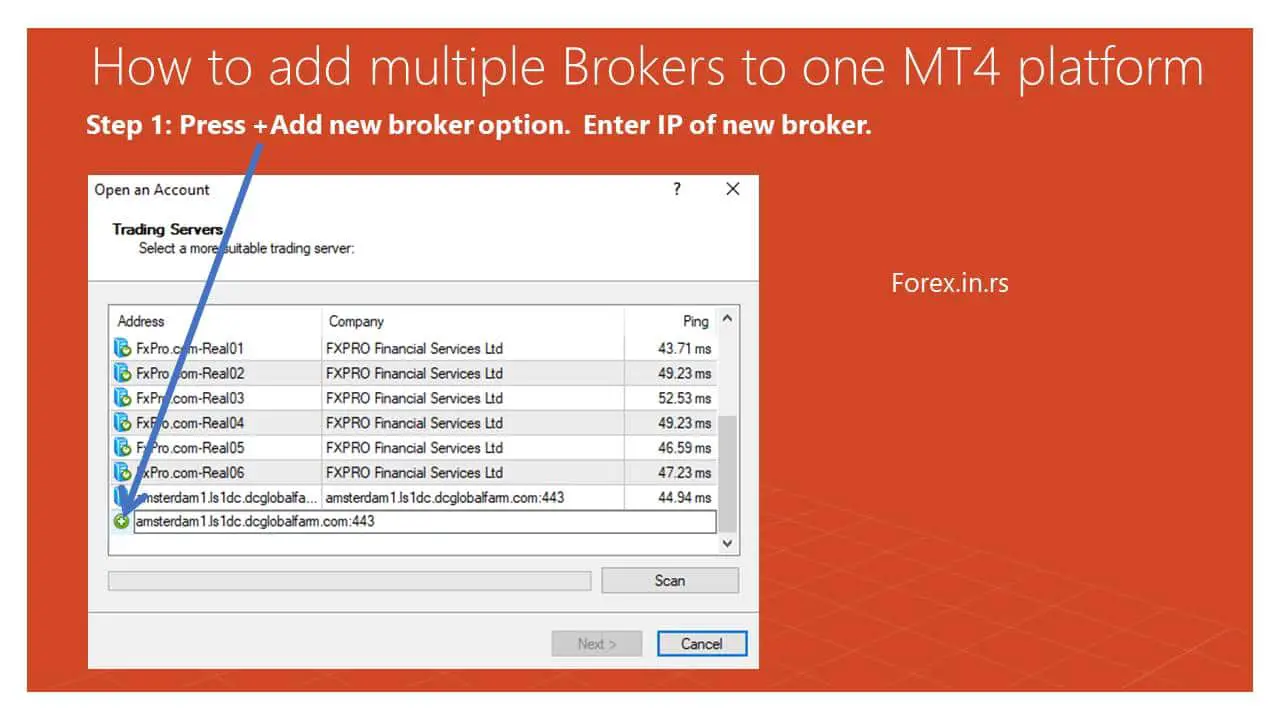
Then go to Next and enter the username and password of your other broker, in this case, the Hotforex broker account.
You can read more about Fxpro and HFM brokers on our review pages.
How to add a broker to MT5?
This procedure for adding a broker to MT4 is the same as adding a broker to MT5. To add a broker to MT5, choose the File drop-down menu option, Add an account, and add a new broker.
Sometimes you can add IP to the name of the broker instead. For me, the best is when you enter the server IP. In this case, traders can manage on the same Mt4 platform many different accounts from various brokers.
























