MetaTrader 4, commonly known as MT4, has been a formidable tool for forex trading. It not only offers robust trading capabilities but also provides utilities for chart analysis, one of which includes the feature of placing various arrows on the chart. These arrows are crucial in visually highlighting specific data points or trends.
MT4 Symbol Table with Major Icons
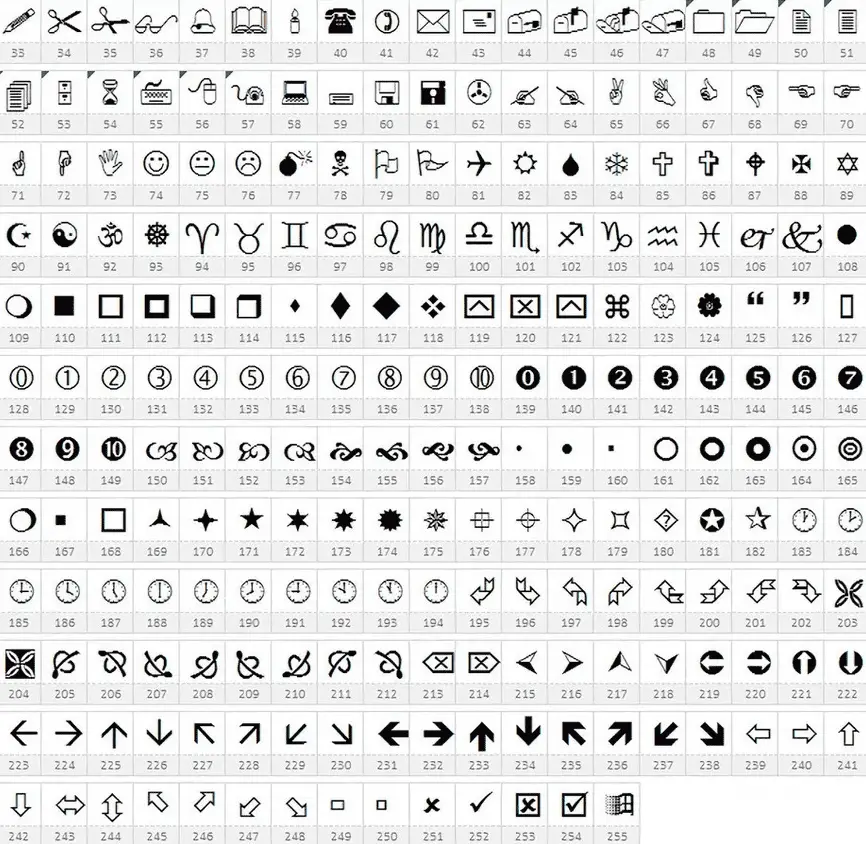
Understanding the In-built Wingdings Font
MetaTrader 4 is equipped with an embedded font known as Wingdings. This font consists of numerous symbols, including a variety of arrows. These symbols start with the code number 33. The codes preceding this number are predominantly reserved for technical uses within the MT4 terminal.
List of Available Icons and Arrows in MT4
When working with MT4, you’ll notice an array of symbols available for use. Each symbol corresponds to a code, essential when inputting it within the MT4 software. This code needs to be placed in the Arrow code field.
Adding and Customizing Arrows in MT4
1. Inserting an Arrow: To introduce an arrow onto your chart:
- Navigate to the top panel of the MT4 terminal. It would help if you spotted the relevant icon there.
- Alternatively, click on
Insert ? Arrowsto open a dropdown containing all the standard arrows.
2. Modifying a Standard Arrow: If the need arises to tweak a default arrow:
- Double-click on the arrow. You will notice a bounding box (or fringing) around it.
- Next, right-click the arrow and choose
Arrow properties… - Head over to the
Parameterstab in the dialog box that pops up. - Here, you can modify the arrow code. The codes range from 1 to 255, allowing for various symbols.
3. Tailoring the Arrow’s Appearance: Once you’re in the Arrow properties dialog:
- Navigate to the
Commontab. - Here, you can alter the arrow’s color and size to your preference.
Utilizing MT4 Icons in Practice
These arrow codes are invaluable for developers and programmers working on mql4-based Forex Expert Advisors and indicators. The variety provided by Wingdings ensures better data visualization, streamlining chart analysis, and trading strategies.
For the everyday MT4 user, these symbols, beyond their apparent applications in charting, can serve as functional reminders and labels. Whether marking a trend’s direction or humorously reminding oneself to do mundane tasks post-trading, these icons and arrows enhance the MT4 experience.
In conclusion, the arrow and icon capabilities in MT4, while simple, are potent in their application. Whether for professional programming use or casual chart annotations, understanding and using them can enrich your MT4 journey.
MQL4 and MT4 Symbols Icons
MQL4 (MetaQuotes Language 4) is the programming language used to write scripts, custom indicators, and automated trading strategies for the MetaTrader 4 (MT4) trading platform. In MQL4, a set of predefined symbols (icons) can be used within the platform for various purposes, such as indicating trade direction or the type of order. These symbols can be used in conjunction with the PlotArrow() function and in other graphical contexts.
- Understand the Symbol IDs: Each predefined symbol in MQL4 has an associated ID. For example:
- Symbol for ‘BUY’ arrow: 233
- Symbol for ‘SELL’ arrow: 234
- Using the Symbol in the Code: To plot an arrow (or any other symbol) on the chart, you can use the PlotArrow() function. Here’s how you can do it: int start() { // Your trading logic or other code here// Plot a BUY arrow at the current candle and price PlotArrow(Symbol(), 0, Time[0], Close[0], 233, clrGreen, 0, ArrowWidth, ArrowShift);// Plot a SELL arrow at the current candle and price PlotArrow(Symbol(), 0, Time[0], Close[0], 234, cured, 0, ArrowWidth, ArrowShift);// Continue with your code…
- Adjusting Appearance: You can customize the appearance of your arrows or symbols using the ArrowWidth and ArrowShift parameters. For instance, to make the arrow wider: int ArrowWidth = 3; To shift the arrow up or down on the chart: int ArrowShift = 5; // Increase or decrease the value as needed.
- Access the Full List of Symbols: When typing in your code, to view the complete list of available symbols and their corresponding IDs, refer to the official MQL4 documentation or the MetaEditor’s autocomplete feature. The documentation provides a comprehensive list of all available symbols, along with their descriptions and use cases.
Note: While PlotArrow() is a standard method to plot symbols on the chart, it might not be a native MQL4 function. The native function would be ObjectCreate(), which can also be used to create graphical objects, including arrows, on the chart. This approach might require more parameters and settings, so consult the official MQL4 documentation for further details.
























