Traders need accurate time references to make informed decisions, especially when dealing in a market that operates 24 hours a day, five days a week. The’ Market Watch Time’ is essential to time-tracking in the forex market.
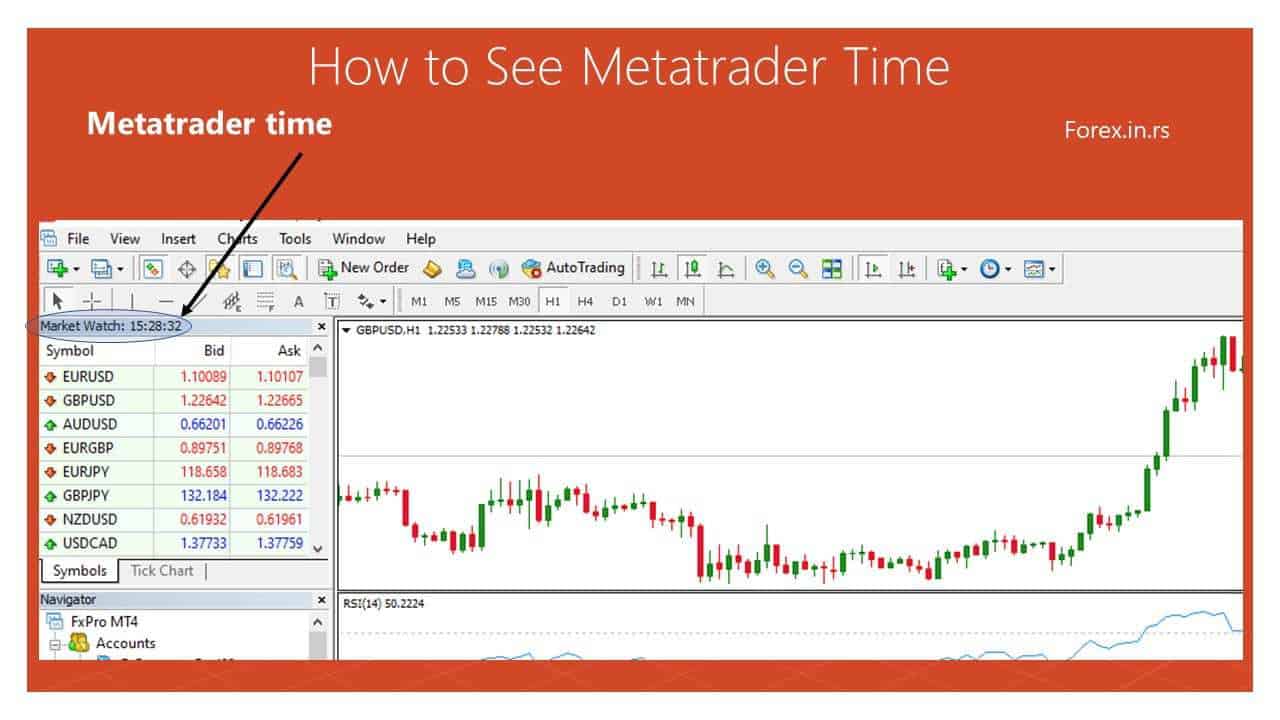
Market Watch Time is essentially the server time of individual forex brokers. Each broker’s server might be set to a different timezone, depending on their primary data centers’ location or operational preferences. This time dictates the opening and closing of trading sessions on their platform, display of charts, and timestamps on trades. Traders must be aware of their broker’s server time because it impacts the interpretation of market events and execution of strategies and can even influence the outcome of trades, particularly for short-term traders who rely on minute-by-minute fluctuations.
Please see the whole video on how to add an indicator:
How To Show Your Local Time on MT4?
To show your local time on MT4 instead of brokerage server time, you need to use the Local Time MT4 indicator. The presented indicator will plot in the left corner of the MT4 screen your local time (green color) and brokerage server time (red color).
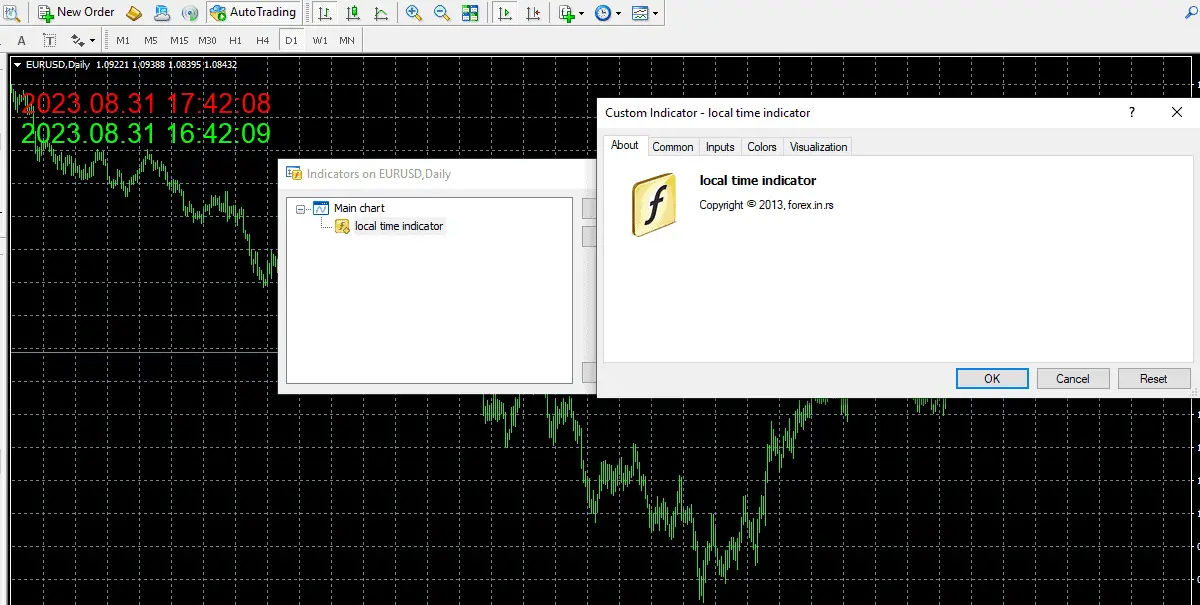
Below, you can download the indicator :
Download the Local Time MT4 Indicator.
Here’s a step-by-step explanation of how to set up and use the Local Time MT4 indicator:
- Download the Indicator: You must obtain the “Local Time MT4” indicator file from a reliable source. This could be a trading forum, a website, or a developer who provides custom indicators for MT4.
- Install the Indicator: Once you have the indicator file (usually in .ex4 or .mq4 format), follow these steps to install it:
- Open your MetaTrader 4 platform.
- Go to “File” in the top menu and select “Open Data Folder.” This will open the folder where MT4 stores its data.
- You’ll find a subfolder in the data folder named “MQL4.” Open it.
- You’ll find another subfolder in the “MQL4” folder, “Indicators.” This is where you need to place the indicator file.
- Copy the indicator file into the “Indicators” folder.
- Restart MetaTrader 4: After copying the indicator file, close and restart your MetaTrader 4 platform. This will allow the platform to recognize and load the new indicator.
- Attach the Indicator to a Chart: Now that the indicator is installed, attach it to a chart to see the local and brokerage server times. Here’s how:
- Open a chart of any currency pair or trading instrument.
- In the top menu, click “Insert” and select “Indicators.” You should see the “Local Time MT4” indicator listed there.
- Click on the indicator’s name to add it to the chart.
- Adjust Indicator Settings: Depending on the indicator, you might have some settings that you can customize, such as the position of the displayed times on the chart.
- View Local and Brokerage Server Time: Once the indicator is attached to the chart, you should see your local time (based on your computer’s time) and the brokerage server time displayed, usually in the chart’s upper left corner.
























